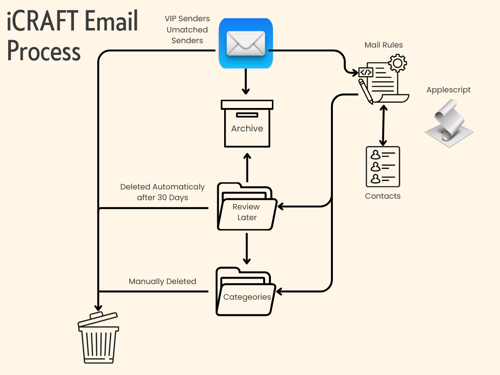Managing email doesn’t have to feel like trying to catch rain with a sieve. Over the years, I’ve refined a system that keeps my Apple Mail inbox under control and in sync with my iCRAFT productivity process—so I spend less time sorting, and more time doing.
Here’s how it works.
⸻
Step 1 – Categories That Match My Workflow
I treat my inbox like an arrival lounge, not a storage unit. Using Apple Mail rules, messages are automatically sorted into Review Later or Categories that map directly to my iCRAFT process:
• Inbox (VIPs) – Messages I’ve flagged as VIP get special treatment. They stay in the Inbox, highlighted so I can act on them promptly.
New senders that don’t match a Mail Rule will also remain in the Inbox. If they’re worthy, I’ll add them to a Category or Review Later folder using an AppleScript.
Categories
• Business
• Finance
• Home
• Personal
• Recreation
• Work
My Mail Rules will automatically move the applicable email to the root directory of the Category. On reviewing the mail item I will either delete it or move it into a relevent sub folder, e.g Bank under Finance. I do this process so only emails that has some potential future benefit, eg a receipt, are retained.
Review Later Mail
Mail that I may have an interest in, but are not vital will be filtered into a relevent folder.
• Feed – Any email containing the word unsubscribe—essentially bulk mail.
• News – Google News, The Guardian etc
• Orders – Order Confirmation, Shipping Alerts.
• Promotions – Sales, offers, and marketing campaigns
• Read – Articles, Medium posts, and other non-urgent reads..
• Social – Social media notifications, connection requests, event invites.
• Streaming– Netflix, Prime, Paramount+ etc
• Updates– App updates
On reviewing the mail items, if I think it is worthwhile keeping I will move it either to a Category sub folder or the Archive folder.
⸻
⸻
Step 2 – Automatic Decluttering
Some categories, like the Feed sub folder under the Review Later, don’t deserve to linger forever. I run an AppleScript that automatically culls these messages after 30 days. It’s like having a personal assistant who quietly clears the pile before it topples.
The script is set to run each day via an Apple Shortcuts Automation, but you could use an app like Shortery to do the same thing.
⸻
Step 3 – Contacts for Easy Filtering
Another AppleScript adds desired senders to my Contacts list, making them easier to highlight or exempt from filters. The more I use it, the smarter my filters become—kind of like teaching Apple Mail my preferences over time.
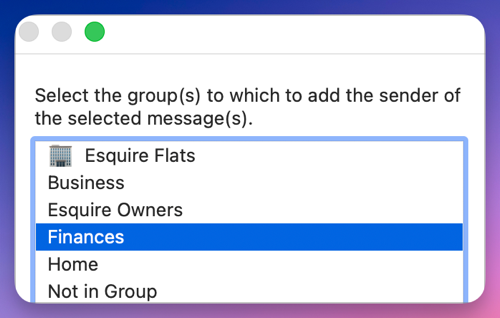
⸻
Step 4 – Dynamic Filtering with Rules
When I notice a pattern—say, a sender I don’t need to see in my main flow—I use an AppleScript to instantly add them (or the recipient, sender's domain, or even keywords from the email) to a Mail Rule. No digging through menus; the filtering evolves with my needs.
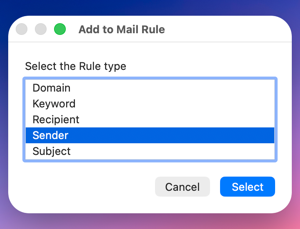
⸻
Step 5 – Weekly Review
I dont live in my Inbox. I will scan most days for a new VIP email but generally I set aside a few minutes each Sunday to review and process my mail.
⸻
Why This Works
This isn’t just about neat folders. It’s about control, clarity, and confidence. My inbox isn’t a bottomless pit—it’s a curated feed of what’s relevant now.
The result? I consistently hit Inbox Zero without spending hours a week in email admin. Apple Mail does the heavy lifting, my rules keep things organised, and my scripts give me superpowers that the default app can’t.
⸻
If your inbox feels like it’s running you instead of the other way around, try thinking in categories, automating the routine, and giving your email client some smarter tools. You might just find yourself checking mail less—and living more.
You can access all my current and future automations by signing up for a $10 annual membership via Gumroad.